Analytics
Understand the various analytics filters, puzzle type specific analysis tools, and data export options available in PuzzleMe.
Analytics
PuzzleMe provides a robust set of features for analyzing the performance of your puzzles. You can view analytics for a single puzzle, a series, or all the series in your account. Refer to the analytics documentation for a deep dive into the different metrics available.
Filters
These filters are available together at the top of the analytics page. Once you set one or more of the filters, click on the "Apply" button to reload the data with the filters applied.
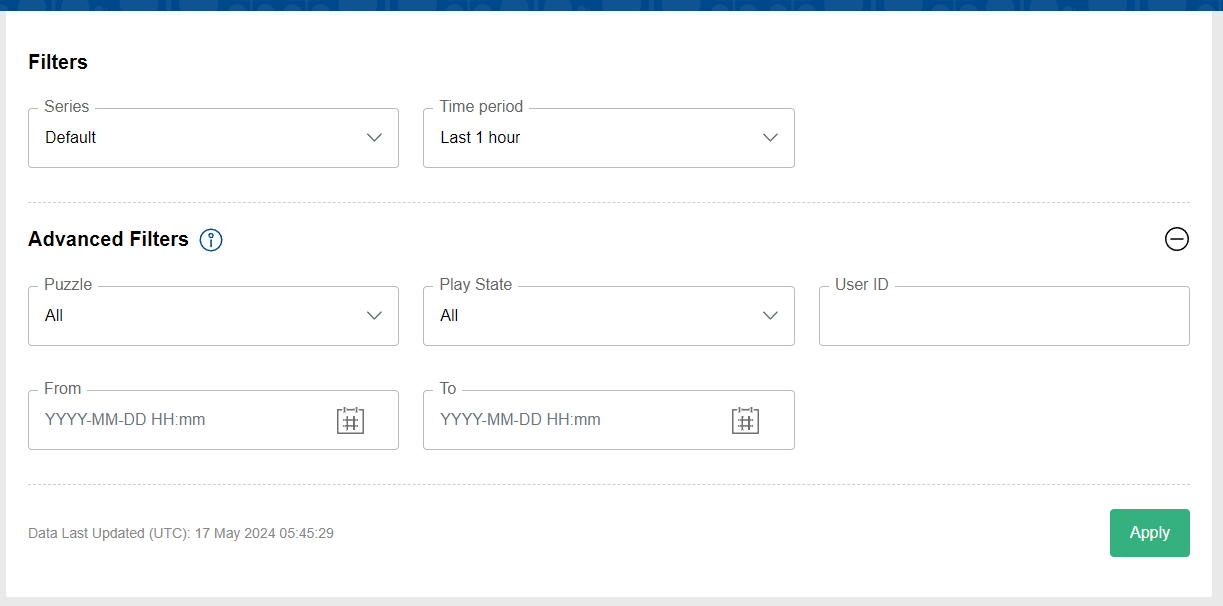
Series
When you open the analytics page via a single puzzle's analytic icon or the series analytics button, the series field is pre selected. This field in the analytics page allows you to switch the series whose data you want to view.
- If you are using a free account, you have access to only 1 series. If you are using a paid account, you can switch between different series in your account. You can also view aggregate data for all your series together.
Time Period
Use this field to select from one of the preset time period ranges for filtering analytics data. Note that the time period ends at the moment you apply the filter. For example, if you select the time period as last 1 hour and apply the filter at 7.43 AM UTC, then the filter will return the data of loads and gameplays from 6.43 AM UTC to 7.43 AM UTC.
By default, it takes the value of "All".
Puzzle
This field can be used to filter data for a single puzzle. It displays the titles of the puzzles in the dropdown field.
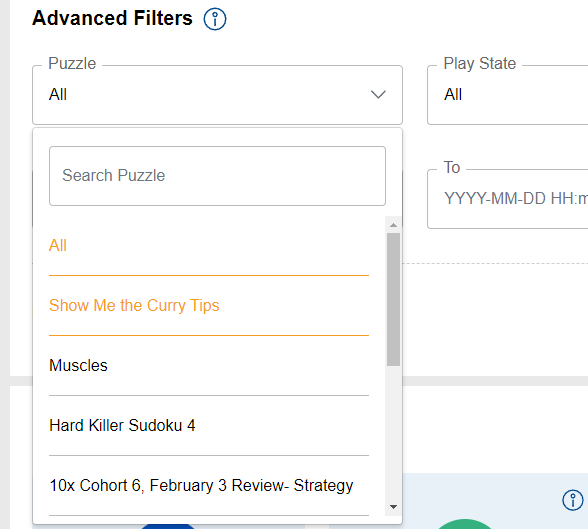
- If you open the analytics page for a single puzzle, this field is pre selected to use the given puzzle.
- If you open the analytics page for a series, this field is pre selected to "All".
Play State
This field can be used to filter plays, based on their completion status.
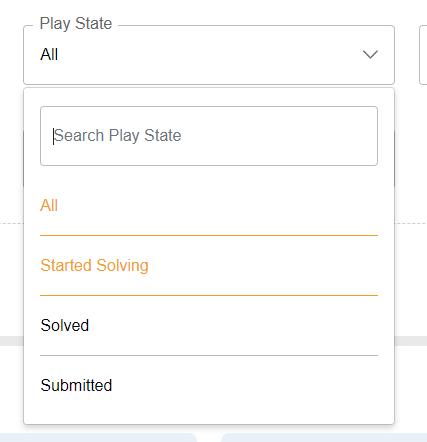
Here is what each of the filters mean
- All : All plays, regardless of completion status. This includes plays where the solver loaded the puzzle, but did not fill anything in the grid or interact at all with the puzzle. This is the default value.
- Started solving : All plays, where the solver has loaded the puzzle and started solving it (i.e. interact with the elements, fill something in the grid), but has not finished the game.
- Solved : All plays, where the solver has finished solving the puzzle. This includes cases where the solver may have revealed the solution partially or completely.
- Submitted : All plays, where the solver has clicked "Submit" and submitted the puzzle. This includes game plays where the solver has submitted a partial solution. Note that this option is only shown for puzzles that are explicitly set to contest mode.
Specific Time ranges
This is a checkbox. Clicking on it displays two fields - From and To, for filtering data for a given specific time range. You can specify the date and time yourself using the format : YYYY-MM-DD HH:MI . The fields requires the 24 hour specification format, and uses the UTC timezone.
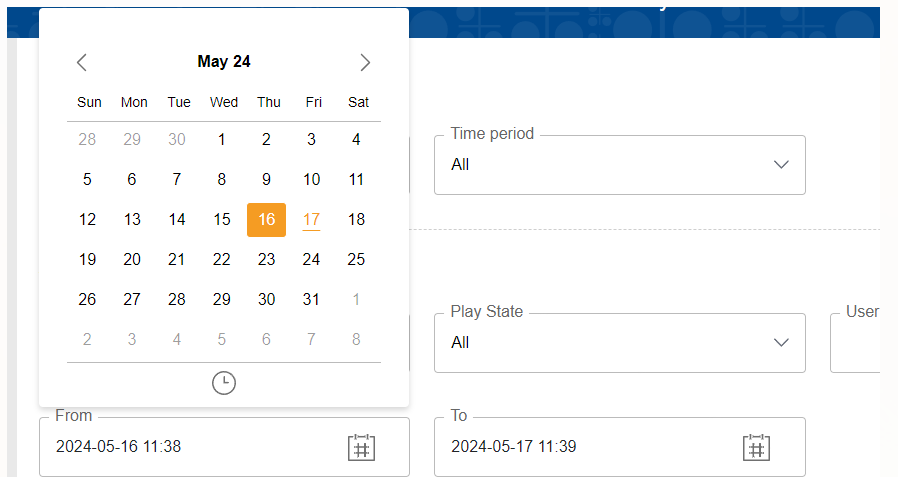
By default, the time range fields are blank.
UID
If you know the UID for a specific solver, you can use it to filter data only for that given solver.
- Series analytics : This feature can be used to analyze how a specific solver is engaging with various puzzles.
- Puzzle analytics : By filtering for a given UID, it is possible to see the exact solution submitted by a solver. See the grid heatmap section for more details.
By default, the UID field is blank.
Data Download
Play by Play
The Play by Play section provides you details about each play that occurs for your puzzles. This includes essential information like:
- Time taken to completion
- Score
- Words or Questions correct
- Puzzle completion timestamp
- Name, email or mobile number, if collected
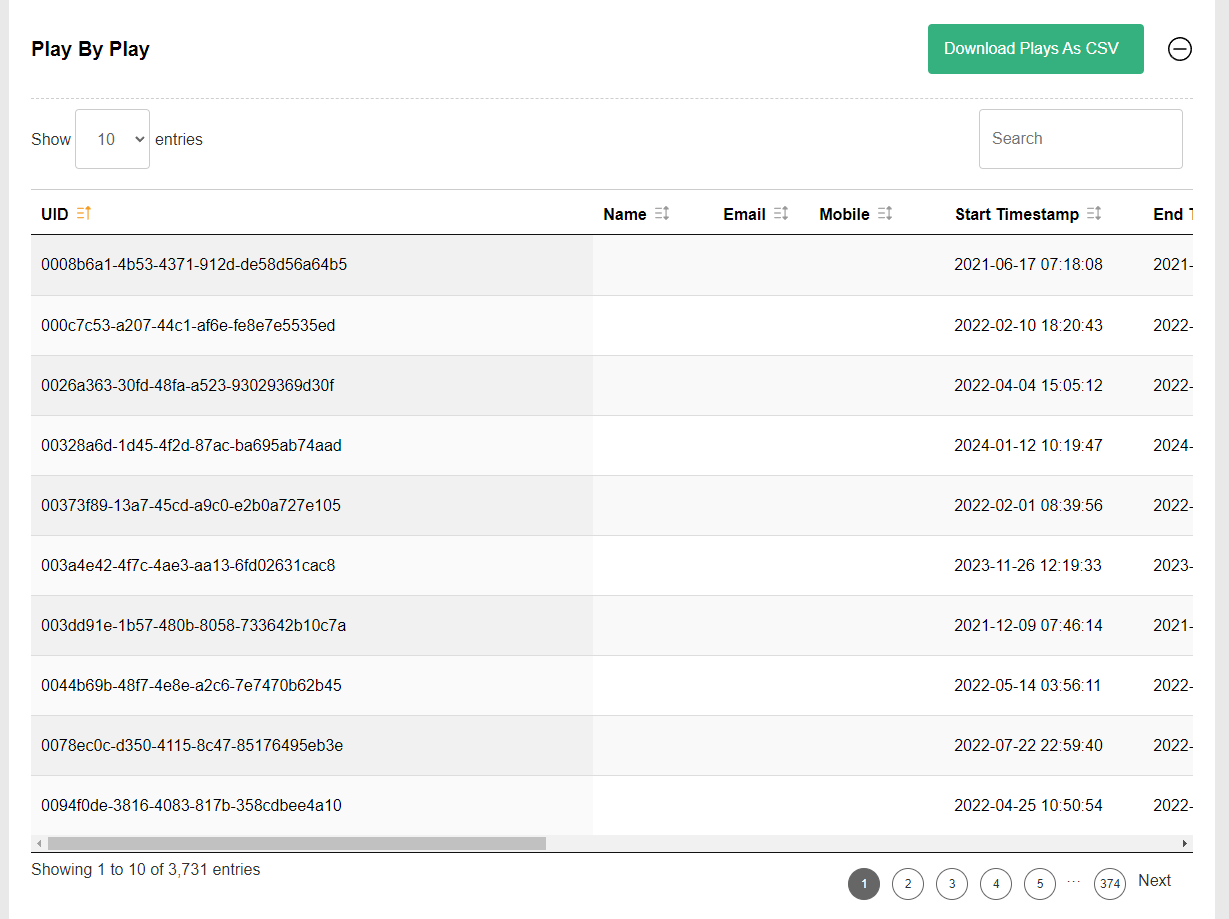
Play by play table features:
- Filters : You can filter the rows in the Play by Play table using the standard analytics filters.
- Sort : You can sort based on any of the columns in the Play by Play table.
- Listing : You can control the maximum number of rows listed at a time - 10, 25, 50, 100 rows.
- Search : You can search and filter based on the contents of the rows. For example, search for a specific UID, name or score.
You can also download the plays information as a CSV file. The contents of this file are used for scoring in puzzle contests.
Puzzle Contents
You can download and export the contents of your puzzles in the form of CSV files. The CSV file contains a list of rows, where each row represents a single word in a puzzle. You can download the CSV file contents for individual puzzles, as well as all the puzzles in a series.
The following puzzle types can be downloaded as CSV files:
- Crossword
- WordroW
- Word Search
- Codeword
- Kriss Kross
- Word Flower